
Some Tech Edge products (eg. the 3A2/3E2 controller) have a high speed USB interface for fast data transfer of logged memory. Note that the controller must be powered by a 12 Volt supply (the controller's USB interface does NOT run in bus powered mode). The rest of this page contains instructions for installing the USB Virtual Com Port drivers required by your Windows computer. The images are shown for a Win-XP installation, other Windows versions should be similar.
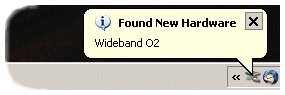
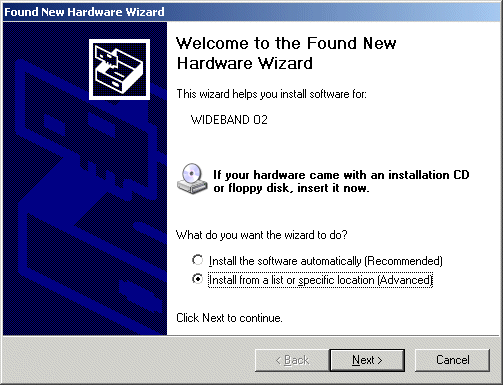
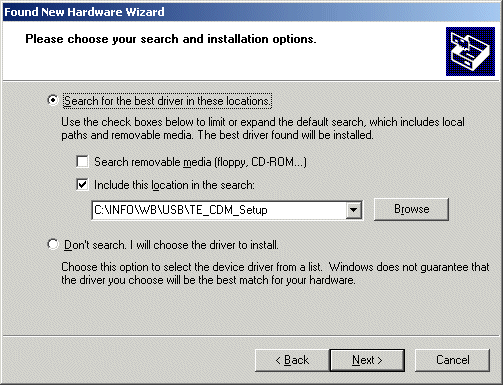
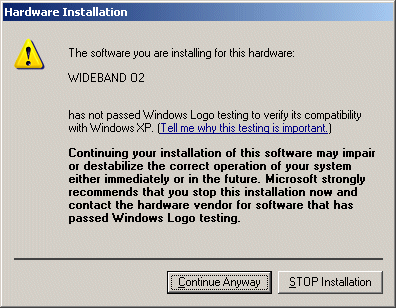
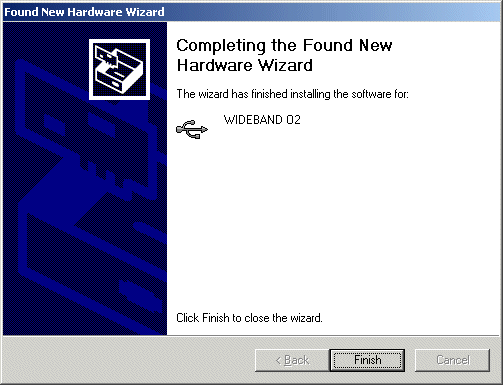
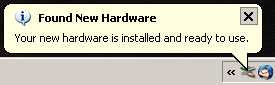 Your USB Wideband O2 is installed, and ready to use!. typically Windows will use a COM port higher than COM4 for the USB driver. If you open TEWBLOG and use the Select COM port drop down, you should see, for example, COM1, COM2, COM6. COM6 in this instance is the most likely to be the USB port, so select that, and see if you get valid readings via the USB cable on the Wideband O2.
Your USB Wideband O2 is installed, and ready to use!. typically Windows will use a COM port higher than COM4 for the USB driver. If you open TEWBLOG and use the Select COM port drop down, you should see, for example, COM1, COM2, COM6. COM6 in this instance is the most likely to be the USB port, so select that, and see if you get valid readings via the USB cable on the Wideband O2.