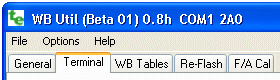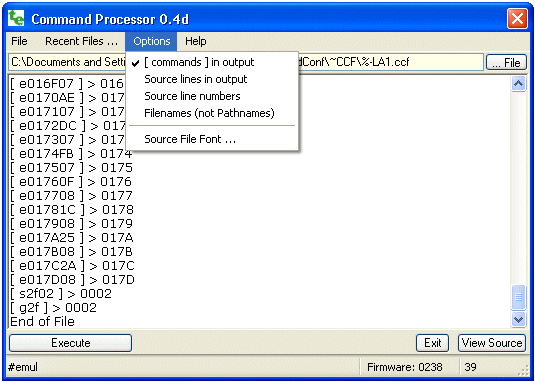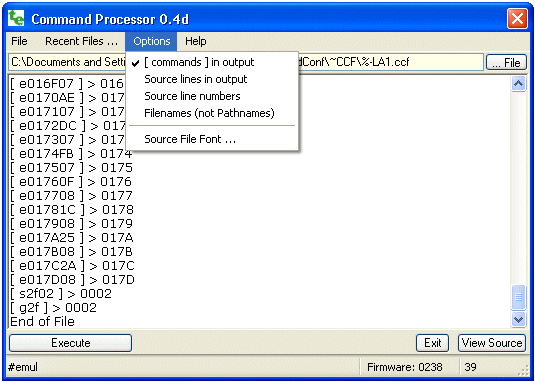
Command Processor
Just as the terminal screen can send single commands to an attached device,
the command processor can automate this process by executing a series of commands from a file.
Display or controller configuration can be reduced to a series of ASCII text sequences
The file can be readily edited with an editor like Window's NotePad or similar
program that manipulates and stores unformatted text.
The file typically includes embedded comments for self documentation,
and is usually saved with the extension .CCF
for Configuration Command File.
Basic operation is to select a .CCF file using either the [... File] button
or using menu File → Open
or select a file from the File → Recent Files ... list.
The selected file is opened and is ready for one of the actions specified by the
buttons near the bottom of the screen.
Pressing the [EXECUTE] button sends each line of the text file to the command processor.
The CCF file may be viewed using the [View Source] button,
and the command processor window is exited by pressing the [Exit] button.
The View Source button changes to [Abort] during CCF execution.
The Abort button can stop CCF file execution (eg. if comms is lost with the controller).
All functions shown on the buttons can also be performed by selecting a File function
(ie. File -> Open, Execute, View Source, or Exit).
The Options menu item (as shown) has various functions that affect how
commands, and the results of command execution, is displayed.
The Recent files list is updated each time a different file is opened.
Drag and Drop is also supported and a CCF file can be dragged (actually it will be copied)
into the filename area, or the data area, where it will be opened and executed immediately.
Command details
Each line of the CCF file is a single command that can otherwise be entered at the Terminal tab's
Cmd: prompt (see previous section). Comment lines begin with a semi-colon (;)
and extended commands begin with a hash symbol (#).
Refer to the terminal reference for a list of commands
that can be sent to the device.
CCF Files - Examples and working files
There is a page devoted to CCF files.
|